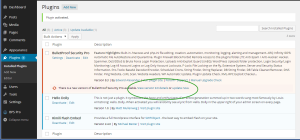Home › Forums › BulletProof Security Pro › Plugins Have Disappeared After Updating – All Plugin Files Have Been Quarantined
Tagged: plugin files, plugins, Quarantine, theme files, themes
- This topic has 36 replies, 7 voices, and was last updated 9 years, 10 months ago by
AITpro Admin.
-
AuthorPosts
-
Bill
ParticipantOk, thanks for putting this topic in the right place, I did not want to hijack anyone else’s thread. I followed the directions for both procedures. The only plugin I have is Askimet, I do not have BPS Pro or any other plugin showing in the plugins of wordpress. So I believe BPS have be quarantined and I will try to install BPS again to see if that gets me too the quarantined files.
Thanks for the quick response
Bill
Bill
ParticipantNope, when I try to install any plugin I get Destination folder already exists. Plugin install failed. So I looks like I may have to delete the plugins folder and start everything new again.
AITpro Admin
KeymasterThat would be the long and difficult way to go. You just need to use FTP and upload a new /bulletproof-security plugin folder will all bulletproof security plugin files in that bulletproof security plugin folder. Once you have BulletProof Security Pro uploaded then you can go to Quarantine and restore your plugin files from Quarantine using the method above. The key is uploading the BulletProof Security Pro plugin files first.
Bill
ParticipantOk, unzipped the file and ftp’d to the directory. I went into the site and BPS Pro is now listed, I went into activate and the initial BPS Activation code was still there so I clicked save. I went into quarantine and found 1240 files quarantined, I checked the restore box on top and scrolled down and clicked submit, the site stalled for a while and then returned, but all those files are still listed as quarantined. Any ideas?
Thanks
Bill
AITpro Admin
KeymasterYou cannot restore 1,240 files at the same time – your Server (any Server) would never allow something like that. That is why we created the new Sort/Search feature in Quarantine. Please follow the steps/instructions that are posted at the beginning of this Topic: http://forum.ait-pro.com/forums/topic/plugins-have-disappeared-after-updating/#post-14172
Dep5
ParticipantHi,
On Friday I turned off Auto-restore, upgraded to BPSpro v8.3, upgraded a theme and backed up files with BPS. I finished with reactivating BPS auto restore. Today, the site is functioning fine but apparently theme and upgraded BPS files have been quarantined (notification of quarantined files in the Admin Dash) and the BPS interface is blank. So, of course this totally looks like user error on my part although I’m unsure what I did incorrectly since I’ve done this so many times on multiple sites.
Is there a way to restore the BPS function without reinstalling the plugin?
Thanks!
MarkAITpro Admin
KeymasterDo these steps in this link…
http://forum.ait-pro.com/forums/topic/plugins-have-disappeared-after-updating/#post-14432
….and then do these steps to restore whichever files need to be restored from Quarantine. You can delete any BPS Pro plugin files that are in Quarantine and do not need to restore them.
http://forum.ait-pro.com/forums/topic/plugins-have-disappeared-after-updating/#post-14172
Dep5
ParticipantSuper. Thank you. I missed that when going through the posts earlier.
AITpro Admin
KeymasterActually what is pending is to update and combine some posts to get everything to point to one place. As BPS Pro improves and things change then the Forum needs to be changed to match that. We are currently deep into BPS Pro 9.0 development so once that is done we will be changing several things in the Forum to match newer things and also new things in BPS Pro 9.0. Might as well wait and do everything at one time instead of doing it twice. 😉 For now this Topic serves as the solution for this type of issue, but it is not easy to find at this point.
Dep5
ParticipantOk, no joy on this. After activating the plugin again (tried several times with the rename/correct name method with multiple logoffs), the Auto restore is enabled and the BPS interface continues to be blank.
I’m running this on a multi press site if that makes a difference.
Mark
AITpro Admin
KeymasterYou need to go to the WordPress plugins page and make sure BPS Pro is deactivated. Then upload new BPS Pro plugin files. Then quickly activate, deactivate and activate BPS Pro to make sure that AutoRestore is turned off/deactivated. Make sure that you are renaming the /bulletproof-security plugin folder name back to its correct name before trying to activate it.
Dep5
ParticipantWorked like a charm. Thanks for your help!
Mark
AITpro Admin
KeymasterImportant Note: If you have BPS Pro 12.8 or higher versions of BPS Pro installed click this link for quickier and easier steps to fix quarantined files problems: https://forum.ait-pro.com/forums/topic/website-not-loading-after-wordpress-upgrade-or-theme-upgrade-500-error-files-quarantined/. BPS Pro 12.8+ versions automatically deactivate/turn ARQ Off when the /bulletproof-security/ plugin folder is renamed instead of having to use the BPS Pro XTF Form Tools to deactivate/turn ARQ Off.
The cause of this mystery has finally been figured out thanks to a screenshot from Coen Tuerlings. If you use the WordPress Bulk Actions Update dropdown select option on the WordPress Plugins page and check the checkbox for the BulletProof Security Pro plugin and select Update then all plugin files will be quarantined. The reason for this is that the BulletProof Security Pro plugin is on the ait-pro.com API server and the Bulk Actions Update feature on the WordPress Plugins page is assuming a wordpress.org plugin is being updated from the wordpress.org repository/server.
Update: This problem no longer occurs anymore. A new tool was created in a later version of BPS Pro to handle several other issues and would also work to fix this issue.
BPS Pro Xternal Tools (XTF) are intended to be used when you are unable to login to your website to fix an issue/problem. You can turn Off BPS Pro features using the XTF Form options without having to be logged into your website.
BPS Pro Xternal Tools (XTF) Guide
https://forum.ait-pro.com/forums/topic/xternal-tools-xtf-guide/BPS Pro Xternal Tools (XTF) Video Tutorial
https://forum.ait-pro.com/video-tutorials/#xternal-toolsWe are looking into the best approach on how to handle this issue. Probably blocking this upgrade method from being possible is the best solution instead of trying to hook into this wordpress.org plugin upgrade method.
These are the condensed steps to get everything fixed if all plugin files are sent to Quarantine:
1. Use FTP or your Web Host Control Panel File Manager and rename the /bulletproof-security plugin folder to /_bulletproof-security.
2. unzip the bulletproof-security.zip file on your computer and upload all bulletproof-security folders and files to the /_bulletproof-security folder.
3. Log into your website and go to the WordPress Plugins page. This forces the BulletProof Security Pro plugin to be deactivated.
4. Using FTP or your Web Host Control Panel File Manager, rename the /bulletproof-security plugin folder back to its original folder name.
5. Activate the BulletProof Security Pro plugin – AutoRestore is turned Off / deactivated by doing the steps above.
6. You can then go to Quarantine and restore files if you need to restore files. If all of your plugin files have been sent to Quarantine see the steps below.How to Use Quarantine Sort/Search to Restore Files in Quarantine by plugin folder name. For this example I will using these example plugin folder names: pluginA, pluginB and pluginC. All plugin files for pluginA, pluginB and pluginC have been sent to Quarantine. Plugin folder names/paths are displayed under the Quarantine “Source Path – File was Quarantined from this location” table column. Example Plugin path/folder name: /xxxx/xxxx/wp-content/plugins/pluginA/example-plugin-filename.php. Example Theme path/folder name: /xxxx/xxxx/wp-content/themes/themeA/example-theme-filename.php
IMPORTANT NOTES:
If you restore files from Quarantine and they are quarantined again then there is a problem with your AutoRestore Exclude rules. Go to the AutoRestore page, Turn Off AutoRestore and correct your AutoRestore Exclude rules on the Exclude wp-content Folders page before continuing to restore files from Quarantine.Use the Quarantine Sort/Search feature to search for “bulletproof-security” plugin files and delete them instead of restoring /bulletproof-security plugin files from Quarantine.
1. Copy the folder name of pluginA, which is “pluginA” in this example to the Quarantine Sort/Search window and click the Sort/Search button.
2. The results of that Sort/Search are you will see all plugin files for pluginA ONLY.
3. Click the Restore File CheckAll checkbox to select all pluginA files.
4. Click the Submit button to restore all pluginA’s files back to the /pluginA plugin folder.
5. Repeat these steps above for pluginB and pluginC.https://forum.ait-pro.com/forums/topic/plugins-have-disappeared-after-updating/#post-14172
https://forum.ait-pro.com/forums/topic/plugins-have-disappeared-after-updating/#post-14432
https://forum.ait-pro.com/forums/topic/autorestore-quarantine-guide-read-me-first/#quarantine-sortThe correct BulletProof Security Pro upgrade link is the Update Now link directly below the BulletProof Security Pro description (NOTE: the english text “update now” link may not be the same/translated the same in other languages)
Alan
Participant[Topic merged into relevant existing Topic]
Hi, I just updated to version 9 and it said it completed the update and successfully re-activated. But when I clicked back to the Installed plugins page, I had a whole bunch of alerts saying basically that ALL of my plugins, includes BPS Pro, had been disabled since it could no longer find them. When I FTP to the site, all the plugin folders appear to be there, but all appear to be empty. What happened?
I did receive 3 quarantined files email alerts just prior to this happening, or maybe even at the same time, but now that the whole plugin is gone, how can I check what those files were?
The rest of the site appears good, just no plugins.
Thanks for the help, Alan
simon
Participant[Topic has been merged into this relevant Topic]
Hi, i updated BPS pro as usual and went back to the plugins page. Then i got these messages:
The plugin antispam-bee/antispam_bee.php has been deactivated due to an error: Plugin file does not exist.
The plugin bulletproof-security/bulletproof-security.php has been deactivated due to an error: Plugin file does not exist. The plugin captcha/captcha.php has been deactivated due to an error: Plugin file does not exist.
The plugin `uplicate-post/duplicate-post.php has been deactivated due to an error: Plugin file does not exist. …and so on When i loog via FTP i see that the plugin folders are there but the single files are missong. In the bps autorestore i only have a .htaccess in the plugins folder and in the quarantine folder there are a few files from that time of the update but not the missong ones. For example arqdelete.php autorestore.php I need urgent held please, because my clients site is down now! Update: So i restored the complete page and did the update again. Now all went good. No idea what was going on there… -
AuthorPosts
- You must be logged in to reply to this topic.