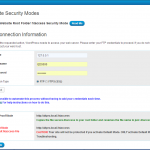Home › Forums › BulletProof Security Pro › DSO Server Setup Steps
Tagged: DSO, DSO Server, DSO Setup, DSO Setup Steps
- This topic has 39 replies, 6 voices, and was last updated 5 years, 7 months ago by
AITpro Admin.
-
AuthorPosts
-
AITpro Admin
KeymasterBPS Pro: The Pre-Installation Wizard will check your WordPress Filesystem API Method. If the Filesystem API Method is “direct” then you do NOT need to make any changes and you can run the Setup Wizard. If you have run the Pre-Installation Wizard and see this message displayed: “Your Server type is DSO and the WP Filesystem API Method is NOT “direct” go to the “Checking the PHP File Owner ID & PHP Script Owner ID” help section below.
BPS Free: Check the BPS System Info page and if the WP Filesystem API method is “direct”: WP Filesystem API Method: direct then you do NOT need to make any changes to your website in order for BPS to work correctly.
Note: A new table (bottom right) was added to BPS System Info that statically checks and displays folder/file permissions and Script Owner User ID (UID)|File Owner User ID.
Note: If you have the BPS free plugin installed and did not need to make any changes on your website for BPS free to work then you will not need to make any changes for BPS Pro to work.
Note: We made a valiant effort at incorporating the WordPress Filesystem API into BPS and BPS Pro to automate DSO Server setups. Unfortunately, due to the complex functions in BPS Pro and excessive complications and significant negative impact to functionality the BPS / BPS Pro DSO Automation project has been abandoned.
Important Note: It is not required that you change the WordPress Filesystem API Method to “direct” for BPS installation. If you have a DSO server type and understand how to manually change Ownership and Permissions of folders and files on a DSO server type then you can do all of the additional manual steps that DSO server types require instead of allowing WordPress to handle everything automatically by using the “direct” WordPress Filesystem API Method. It is recommended that you change the WordPress Filesystem API Method to “direct”, which will allow WordPress to automatically handle everything for WordPress itself, all plugins and all theme upgrades and installations. For more information about the WordPress Filesystem API see this WordPress Codex page: https://codex.wordpress.org/Editing_wp-config.php#Override_of_default_file_permissions
Checking the PHP File Owner ID & PHP Script Owner ID
Go to the BPS/BPS Pro System Info page and check the Script Owner ID and the File Owner ID for your website. If you see that the WP Filesystem API Method is “ftpext” and the Script Owner ID and File Owner ID are the same (1008) and match as shown below in the example then do the steps under the “Optimum Choice ~ The Script Owner ID & the File Owner ID Match” help section below. If you see that the WP Filesystem API Method is “ftpext” and the Script Owner ID and File Owner ID are NOT the same and DO NOT match then do the steps under the “Optimum Choice ~ The Script Owner ID & the File Owner ID DO NOT Match” help section.
WP Filesystem API Method: ftpext
Script Owner ID: 1008
File Owner ID: 1008
Script Owner Name: UserXOptimum Choice ~ The Script Owner ID & the File Owner ID Match
1. Download a copy of your wp-config.php file from your website.
2. Edit your downloaded wp-config.php file and add this code below in your wp-config.php file. Add this code directly above “That’s all, stop editing! Happy blogging” in your wp-config.php file.define( 'FS_METHOD', 'direct' ); define( 'FS_CHMOD_DIR', ( 0755 & ~ umask() ) ); define( 'FS_CHMOD_FILE', ( 0644 & ~ umask() ) );
3. Upload your edited wp-config.php file back to your website root folder and overwrite the existing wp-config.php file.
4. Go to the BPS System Info page and check that WP Filesystem API Method is now “direct” instead of “ftpext”. Note: When the WP Filesystem API Method is “direct” then the Script Owner ID and File Owner ID fields will no longer be displayed on the System Info page. A new table (bottom right) was added to BPS System Info that statically checks and displays folder/file permissions and Script Owner User ID (UID)|File Owner User ID.
5. Go to the BPS Pro Setup Wizard and run the Pre-Installation Wizard and Setup Wizard.Optimum Choice ~ The Script Owner ID & the File Owner ID DO NOT Match
The optimum choice is of course to use CHOWN to change Ownership so that the PHP Script Owner and the PHP File Owner are the same for your DSO website. This would allow WordPress to use the “direct” Filesystem API Method and everything would just work without having to do anything else. If you use CHOWN so that the Script Owner and the File Owner match/are the same and WP Filesystem API Method is still not shown as “direct” then go to “Optimum Choice ~ The Script Owner ID & the File Owner ID Match” help section above and do the steps to change the WP Filesystem API Method to “direct”.
Note: These are general examples below since there are too many different Server types and possibilities to try and list all the possible steps or all CHOWN methods for every Server type and scenario. These CHOWN steps may be too complicated for the average person to do so try asking your Host to assist you in doing the CHOWN to get the Script Owner and File Owner to match for your website/Server.
General Example:
chown -R [owner]:[group] /path/to/wordpress-installation-folder
-R means make the Ownership changes recursive (apply to all folders and files).
If your WordPress site is located here /var/www/wordpress-installation-folder and your user account name is gandalf and group ownership is apache then the chown command would be this:
chown -R gandalf:apache /var/www/wordpress-installation-folder
Ubuntu example:
cd (change directory) to your WordPress root directory or the Ubuntu default root web directory, which is www.
cd /var/www/
Give ownership of the directory to the apache user, replacing the “username” with the name of your server user.
sudo chown www-data:www-data * -R sudo usermod -a -G www-data username
WinSCP is a free utility/app that allows you to use SSH to change Ownership remotely
http://winscp.net/eng/docs/ui_customcommand
http://winscp.net/eng/docs/custom_commands#ownershipchown "!?New owner:?!" !&
If for some reason you cannot use the Optimum Choices above then you can use these Manual DSO Server Setup steps by using file permissions – This manual file permission method is NOT recommended and should ONLY be used if nothing else works:
BPS Pro setup steps: Do steps 2 through 8 and if the Setup Wizard displays red error messages then step 1 will have to be done or your particular DSO Server configuration cannot be automated and BPS will not work with your server configuration.
BPS free setup steps: Do steps 3, 4, 5 and 7. If you are able to activate BulletProof Modes then step 1 does not need to be done. If you are unable to activate BulletProof Modes then step 1 will need to be done.
1. Edit your wp-config.php file and add this code. Add your actual FTP username, FTP password, etc in the WordPress Constants values. Add this code directly after define(‘WP_DEBUG’, false); in your wp-config.php file.
define('FS_METHOD', 'ftpext'); define('FTP_BASE', '/path/to/wordpress/'); define('FTP_CONTENT_DIR', '/path/to/wordpress/wp-content/'); define('FTP_PLUGIN_DIR ', '/path/to/wordpress/wp-content/plugins/'); //define('FTP_PUBKEY', '/home/username/.ssh/id_rsa.pub'); //define('FTP_PRIKEY', '/home/username/.ssh/id_rsa'); define('FTP_USER', 'username'); define('FTP_PASS', 'password'); define('FTP_HOST', 'ftp.example.org'); define('FTP_SSL', false);2. Add the BPS Pro ini_set Options code directly after this code above and after “…Happy blogging…” in your wp-config.php file and add your actual php error log path to the ini_set error_log code below.
/* That's all, stop editing! Happy blogging. */ /** BEGIN BPS Pro ini_set Settings **/ @error_reporting(E_ALL|E_STRICT); @ini_set('log_errors','On'); @ini_set('error_log','/xxxxx/public_html/wp-content/bps-backup/logs/bps_php_error.log'); // add your actual path here @ini_set('log_errors_max_len','1024'); @ini_set('memory_limit','128M'); @ini_set('ignore_repeated_errors','On'); @ini_set('ignore_repeated_source','Off'); @ini_set('allow_url_include','Off'); @ini_set('define_syslog_variables','Off'); @ini_set('display_errors','Off'); @ini_set('display_startup_errors','Off'); @ini_set('implicit_flush','Off'); @ini_set('magic_quotes_runtime','Off'); @ini_set('max_execution_time','30'); @ini_set('mysql.connect_timeout','30'); @ini_set('mysql.trace_mode','Off'); @ini_set('report_memleaks','On'); /** END BPS Pro ini_set Settings **/3. FTP to your website and change the /wp-content/plugins/bulletproof-security folder permissions to 777. Be sure to apply permissions recursively. You will see some sort of checkbox for this in the FTP application that you are using. I recommend WinSCP or FileZilla.
4. Unzip the bulletproof-security.zip file on your computer and upload the /bulletproof-security/admin/htaccess/secure.htaccess file to your website root folder and rename the secure.htaccess file to .htaccess. Using FTP change the file permissions of the .htaccess file to 666.
5. Upload the /bulletproof-security/admin/htaccess/wpadmin-secure.htaccess file to your website /wp-admin folder and rename the wpadmin-secure.htaccess file to .htaccess. Using FTP change the file permissions of the .htaccess file to 666.
6. Upload the /bulletproof-security/admin/htaccess/plugins.htaccess file to your website /wp-content/plugins folder and rename the plugins.htaccess file to .htaccess. Using FTP change the file permissions of the .htaccess file to 666.
7. Using FTP manually create these folders: /wp-content/bps-backup/ and /wp-content/bps-backup/master-backups/. Set the permissions of these 2 folders to 777 folder permissions.
8. You can now log into your WordPress site and run the Pre-installation Wizard and the Setup Wizard to complete the BPS Pro setup.
Troubleshooting
A check has been added to the BPS System Info page that will display the WP Filesystem API Method in use and if the Method is not “direct” then additional checks will be displayed to aid in troubleshooting and to also confirm successful switch/change to the WP Filesystem “direct” Method:
WP Filesystem API Method: ftpext
Script Owner ID: 999
File Owner ID: 888
Script Owner Name: gandalfIf the WordPress Filesystem API Method is “direct” then only display the WP Filesystem API Method:
WP Filesystem API Method: directA new table (bottom right) was added to BPS System Info that statically checks and displays folder/file permissions and Script Owner User ID (UID)|File Owner User ID.
AITpro Admin
KeymasterBPS / BPS Pro DSO Automation version release: PROJECT ABANDONDED DUE TO EXCESSIVE COMPLICATIONS
There are too many negative issues and negative complications with using the WordPress Filesystem API to automate BPS / BPS Pro DSO Server setups. Reverting to original manual DSO methods stated above.
This page will be linked to from within BPS and BPS Pro and will serve as a Help page with additional instructions to further automate BPS and BPS Pro on DSO Server configurations.If you are seeing this message displayed when first attempting to submit a form (activate BulletProof Mode, etc) then repeat whatever steps you just did and see if WordPress automatically uses your credentials and does not display the credential form to you again. If you see the WordPress Filesystem API credential form displayed to you again then you can automate this process by adding the WordPress Constants in your wp-config.php file as shown below.It may be possible to automate this process without having to add your credentials each time.
Click Here For help instructions on how to do this.Most common DSO scenario:
User will be prompted to enter credentials in order to allow the WordPress Filesystem API to successfully perform form processing/file writing.This WordPress Filesystem API window prompting for credentials can be further automated so that the User is no longer prompted for credentials in the future by adding WordPress Constants in the wp-config.php file.define('FS_METHOD', 'ftpext'); define('FTP_BASE', '/path/to/wordpress/'); define('FTP_CONTENT_DIR', '/path/to/wordpress/wp-content/'); define('FTP_PLUGIN_DIR ', '/path/to/wordpress/wp-content/plugins/'); //define('FTP_PUBKEY', '/home/username/.ssh/id_rsa.pub'); //define('FTP_PRIKEY', '/home/username/.ssh/id_rsa'); define('FTP_USER', 'username'); define('FTP_PASS', 'password'); define('FTP_HOST', 'ftp.example.org'); define('FTP_SSL', false);Possible problem scenarios and troubleshooting:BPS and BPS Pro have a WordPress Filesystem API Method check on the BPS System Info page that will display the WordPress Filesystem API Method being used. This will help/aid in further troubleshooting.1. The WordPress Filesystem API Method is: direct, but is still unable to successfully perform file writing automation. Most likely cause in this scenario is this particular DSO Server type will require Ownership changes using SSH manually and cannot be automated from within WordPress using the WordPress Filesystem API.Or it may be possible to automate this scenario by using one of these methods (pending further testing): https://forum.ait-pro.com/forums/topic/failed-to-activate-bulletproof-security-wp-admin-folder-protection/#post-87532. User has a Hosted account, but either an FTP File Server is not available or FTP accounts do not exist or FTP file processing is not allowed either by user or Host. WordPress Filesystem API procesing will fail until an FTP account is created or FTP file upload is allowed.3. User has a local Development Server and has not installed an FTP File Server or the FTP File Server service is not started. WordPress Filesystem API procesing will fail until either an FTP File Server is installed and/or the FTP File Server service is started and an FTP account is created.4. User has a Hosted account, but an SSH account has not been created. WordPress Filesystem API procesing will fail until an SSH account is created or SSH is allowed.5. User has a local Development Server, but an SSH account has not been created. WordPress Filesystem API procesing will fail until an SSH account is created or SSH is allowed.Error Message:ERROR: There was an error connecting to the server, Please verify the settings are correct.This error indicates that either incorrect/invalid credentials were entered or that one of the above problem scenarios is true and the
WordPress Filesystem API is unable to successfully perform file writing. One of the solutions above will need to be done in order to allow the WordPress Filesystem API to complete form processing/file writing.James
ParticipantIt is worth adding that it may be necessary to clear the cache before the change from ‘ftpext’ to ‘direct’ file system in the BPS system info page. The reason I am running a DSO server is to run APC caching with W3Cache but nothing happened after following the above steps (‘Checking the PHP File Owner ID & PHP Script Owner ID’) until I logged into APC directly and cleared the cache.
Regards, James
simon
ParticipantHi,
i did the steps and it seemed to work. But when i run the preinstallation wizard i still get error messages:
Pass! Compatible Server Configuration: Server API: DSO | WP Filesystem API Method: direct.
Pass! PHP Configuration Memory Limit is set to: 256M
Error: Your BulletProof Security Root Master htaccess file cannot be created.
If your Server configuration is DSO you must first make some one-time manual changes to your website before running the Setup Wizard. Please click this Forum Link for instructions: DSO Setup StepsError: wp-admin BulletProof Mode cannot be activated.
If your Server configuration is DSO you must first make some one-time manual changes to your website before running the Setup Wizard. Please click this Forum Link for instructions: DSO Setup Steps
Pass! The cURL Extension is Loaded/Installed on your website/Server.
AutoRestore|Quarantine plugins folder Exclude Rule DB Option saved or updated Successfully!Error: Unable to write to /bulletproof-security/includes/class.php file to create ARQ Exclude Rules.
Plugin Firewall cURL Scanner Successfully Scanned: 4 Pages & Posts
Plugin Firewall bps_pfw_paypal DB Option created or updated Successfully!
Plugin Firewall bps_pfw_google DB Option created or updated Successfully!
Plugin Firewall bps_pfw_amazon DB Option created or updated Successfully!
Plugin Firewall bps_pfw_authorizenet DB Option created or updated Successfully!
Plugin Firewall bps_pfw_whitelist DB Option created or updated Successfully!
Plugin Firewall bps_pfw_allow_from DB Option created or updated Successfully!Is this caused by another problem? What do i have to do here? I also have this message:
ARQ FailSafe Procedural ShutdownAITpro Admin
KeymasterIt looks like either you have a a folder|file Ownership or Permissions problem. Go to the BPS System Info page and post the entire File|Folder Permissions (CGI or DSO)|Script Owner User ID (UID)|File Owner User ID table here or if you do not want to post that information publicy then send it to: info at ait-pro dot com.
simon
ParticipantHi, here it is.
File Path Folder Path Recommended Permissions Current Permissions Script Owner User ID (UID) File Owner User ID ../ 755 0755 1064 1064 ../.htaccess 644 0 ../wp-config.php 644 0644 1064 1064 ../index.php 644 0644 1064 1064 ../wp-blog-header.php 644 0644 1064 1064 ../wp-admin 755 0755 1064 1064 ../wp-includes 755 0755 1064 1064 ../wp-content 755 0777 1064 1064 ../wp-content/plugins 755 0755 1064 1064 ../wp-content/themes 755 0755 1064 1064 ../wp-content/uploads 755 0777 1064 1064 ../wp-content/upgrade 755 0755 1064 1064 ../wp-content/bps-backup 755 0 ../wp-content/bps-backup/autorestore 755 0 ../wp-content/bps-backup/logs 755 0 ../wp-content/bps-backup/master-backups 755 0 ../wp-content/bps-backup/quarantine 755 0 AITpro Admin
KeymasterSince the bps-backup folders and your root htaccess file are not being created from within WordPress then contact your host support folks and send them a link to this forum topic so that they can see exactly what issue/problem is occurring. I assume the UID 1064 does not have sufficient Ownership and/or Permissions to create new files and folders from a plugin installed in WordPress.
The BPS plugin code that creates the /bps-backup/ folder is this code below:
// Create BPS Backup Folder if ( ! is_dir( WP_CONTENT_DIR . '/bps-backup' ) ) { @mkdir( WP_CONTENT_DIR . '/bps-backup', 0755, true ); @chmod( WP_CONTENT_DIR . '/bps-backup/', 0755 ); }James
ParticipantWith my DSO setup, I found that I needed to change the ownership of all files in the website directory to nobody:nobody before the setup wizard would stop reporting that files and folders were not accessible. This was after modifying the wp-config.php file using the instructions above under ‘Optimum Choice ~ The Script Owner ID & the File Owner ID Match’. The script and file owners did already match, but it seems they must both be ‘nobody’. Maybe this might help someone else?
chown -Rv nobody:nobody public_html/
Seems to be all up and running now though!
James 🙂YoolsLoganta
ParticipantHi there,
I tried to install BPS Pro on a site, but got this message on the pre-installation wizard:
Error: wp-admin BulletProof Mode cannot be activated.
If your Server configuration is DSO you must first make some one-time manual changes to your website before running the Setup Wizard. Please click this Forum Link for instructions: DSO Setup StepsEverything else is green.
This is the system info:Website|Server|Opcode Cache|Accelerators|IP Info|Apache Modules|Directives SQL Database Info|WordPress Site Info|Misc Checks Website Root URL: http://ynubes.be Document Root Path: /home/ynubesbe/domains/ynubes.be/public_html WP ABSPATH: /home/ynubesbe/domains/ynubes.be/public_html/ Parent Directory: /home/ynubesbe/domains/ynubes.be Server|Website IP Address: 62.210.92.9 Host by Address: server27.webcreating-dns27.be DNS Name Server: ns1.webcreating-dns27.be Public Internet IP Address (ISP): 213.119.61.114 Server Type: Apache/2.4.10 (Unix) OpenSSL/1.0.1e-fips PHP/5.5.19 Operating System: Linux WP Filesystem API Method: direct Server API: apache2handler DSO Host Server Type Apache Modules|Directives|Backward Compatibility(Yes|No)|IfModule(Yes|No): View Visual Test 403: mod_access_compat is Loaded|Order, Allow, Deny directives are supported|IfModule: Yes 403: mod_authz_core is Loaded|Order, Allow, Deny directives are supported|BC: Yes|IfModule: Yes 403: mod_authz_host is Loaded|Order, Allow, Deny directives are supported|BC: Yes|IfModule: Yes 403: mod_rewrite Inconclusive: Status is not 200, 301 or 302 DSO File and Folder Permissions|Recommendations File Path Folder Path Recommended Permissions Current Permissions Script Owner User ID (UID) File Owner User ID ../ 755 0755 550 550 ../.htaccess 644 0666 550 550 ../wp-config.php 644 0644 550 550 ../index.php 644 0644 550 550 ../wp-blog-header.php 644 0644 550 550 ../wp-admin 755 0755 550 550 ../wp-includes 755 0755 550 550 ../wp-content 755 0777 550 550 ../wp-content/plugins 755 0777 550 550 ../wp-content/themes 755 0777 550 550 ../wp-content/uploads 755 0777 550 550 ../wp-content/upgrade 755 0777 501 501 ../wp-content/bps-backup 755 0755 501 501 ../wp-content/bps-backup/autorestore 755 0755 501 501 ../wp-content/bps-backup/logs 755 0755 501 501 ../wp-content/bps-backup/master-backups 755 0755 501 501 ../wp-content/bps-backup/quarantine 755 0755 501 501 ../wp-content/bps-backup/backups_4fUh8voXIDbuQmg 755 0755 501 501
Thanks for your advise!
StefaanAITpro Admin
KeymasterI believe the problem is because the folder permissions for your wp-admin folder is 755 and it appears that your particular host server only allows copying files if the folder permissions are 777 based on the file and folder permissions you posted above. I assume you will either need to manually create the wp-admin htaccess file or just not use a wp-admin htaccess file and disable it on the B-Core > Security Modes page. The other bigger problem that I see that you definitely need to fix before running the Setup Wizard is the /bps-backup/ folder and all subfolders have a different Script Owner User ID (UID) and File Owner User ID. In order for AutoRestore|Quarantine to work correctly the Script Owner User ID (UID) and File Owner User ID must be the same for the /bps-backup/ folder and all your other folders. You would need to change the Script Owner User ID (UID) and File Owner User ID to 550 for the /bps-backup/ folder and all /bps-backup/ subfolders. You can change this by using SSH.
YoolsLoganta
Participant[Topic has been merged into this relevant Topic]
Hi there,On my website strongmulti.be I can create a secure .htaccess file, but I cannot activate Root Folder BulletProof protection. This is my system info:
Server Type: Apache/2 Operating System: Linux WP Filesystem API Method: direct Server API: apache2handler DSO Host Server Type PHP Server|PHP.ini Info PHP open_basedir: /home/strongmult/:/tmp:/var/tmp:/usr/local/lib/php/ File|Folder Permissions (CGI or DSO)|Script Owner User ID (UID)|File Owner User ID DSO File and Folder Permissions|Recommendations File Path Folder Path Recommended Permissions Current Permissions Script Owner User ID (UID) File Owner User ID ../ 755 0755 1489 1489 ../.htaccess 644 0644 1489 1489 ../wp-config.php 644 0644 1489 1489 ../index.php 644 0644 1489 1489 ../wp-blog-header.php 644 0644 1489 1489 ../wp-admin 755 0755 1489 1489 ../wp-includes 755 0755 1489 1489 ../wp-content 755 0777 1489 1489 ../wp-content/plugins 755 0777 1489 1489 ../wp-content/themes 755 0777 1489 1489 ../wp-content/uploads 755 0777 1489 1489 ../wp-content/upgrade 755 0777 1489 1489 ../wp-content/bps-backup 755 0777 1001 1001 ../wp-content/bps-backup/autorestore 755 0777 1001 1001 ../wp-content/bps-backup/logs 755 0777 1001 1001 ../wp-content/bps-backup/master-backups 755 0777 1001 1001 ../wp-content/bps-backup/quarantine 755 0777 1001 1001 ../wp-content/bps-backup/backups_JPOSQQwYilU3zPy 755 0777 1001 1001
The .htaccess you’re seeing is a blank one I generated myself, by the way.
Any idea what’s going wrong here?Thank you,
StefaanAITpro Admin
Keymaster@ Stefaan – This is the same problem as the other site information that you posted. The problem is going to be with folder permissions or Ownership. Both of these sites are on the same host server. So if you got the other site’s permissions and/or Ownership working correctly then you would do the same thing on this site.
Hilary Barrett
Participant[Topic has been merged into this relevant Topic]
I followed the instructions on http://forum.ait-pro.com/forums/topic/dso-setup-steps/ and added this line to my wp-config file:
define( 'FS_METHOD', 'direct' );BPS works fine. However, WordPress’ built-in updating does not. It can’t update the WordPress core automatically, or update/ install plugins from within the dashboard. So to update or install anything from the dashboard, I need to either use ftp, or else open wp-config and comment out this line, then reinstate it afterwards. Is this line of code essential to having BPS work properly?
AITpro Admin
Keymaster@ Hilary Barrett – Since you have BPS free installed remove that code from your wp-config.php file and see if you can activate Root Folder BulletProof Mode. If that fails then that leaves you with manually creating BPS htaccess files. Or you can contact your host and ask them why the WordPress API “direct” method does not work on your/their servers. Since this a server configuration issue/problem with your particular server then your host support would be able to answer that question better than we can.
Important Note: BPS Pro requires that you server allows/does not restrict/is configured to work with the WP Filesystem API Method: direct
YoolsLoganta
ParticipantHi there,
I got wp-admin BulletProof Mode working on the DSO server, after setting the ownership right. Everything works now, except I keep getting these messages:
ARQ Cron FailSafe Shutdown Notice
This FailSafe notice should go away automatically by clicking anywhere in your WordPress Dashboard.
If this FailSafe notice does not go away automatically then go to the BPS Pro Setup Menu and run the Pre-Installation Wizard and the Setup Wizard again.ARQ Cron FailSafe Shutdown: File Backup is Required before the ARQ Cron will run.
Click Here to go to AutoRestore to Backup your Root Files.ARQ Cron FailSafe Shutdown: File Backup is Required before the ARQ Cron will run.
Click Here to go to AutoRestore to Backup your wp-admin Files.ARQ Cron FailSafe Shutdown: File Backup is Required before the ARQ Cron will run.
Click Here to go to AutoRestore to Backup your wp-includes Files.ARQ Cron FailSafe Shutdown: File Backup is Required before the ARQ Cron will run.
Click Here to go to AutoRestore to Backup your wp-content Files.
Check that the /wp-content/index.php file exists. If it does not exist then upload a new WP index.php file to your wp-content folder.I ran the pre-installation and setup wizard again and tried to backup the files, but that didn’t help. How do I resolve this?
Also, I get this message:
PHP Error Log Path Does Not Match
The PHP Error Log Location Set To: folder path does not match the Error Log Path Seen by Server: folder path.
Click Here to go to the PHP Error Log page and click the Htaccess Protected Secure PHP Error Log Read Me button for troubleshooting steps.The error log is there and is writable. The error log path seen by the server is blank, though.
Diagnostic check info:
PHP Version: 5.5.19 PHP|php.ini Handler: A PHP|php.ini Handler was Not found in your Root .htaccess file. Configuration File (php.ini) Path: Click the View PHPINFO button on the PHP Info Viewer page to get this path. Loaded Configuration File: /usr/local/lib/php.ini php.ini, php5.ini & .user.ini File Search Results: (Displays the file paths below if files were found) disable_functions: The ini_set function is Not Disabled wp-config.php File: The wp-config.php file was found in the website root folder. Error Log Path Seen by Server: PHP Error Log Location Set To: /home/ynubesbe/domains/ynubes.be/public_html/wp-content/bps-backup/logs/bps_php_error.log ini_set PHP Error Log Location Set To: /home/ynubesbe/domains/ynubes.be/public_html/wp-content/bps-backup/logs/bps_php_error.log Website Root Folder: http://ynubes.be WP ABSPATH: /home/ynubesbe/domains/ynubes.be/public_html/ Host by Address: server27.webcreating-dns27.be DNS Name Server: ns2.webcreating-dns27.be Server Type: Apache/2.4.10 (Unix) OpenSSL/1.0.1e-fips PHP/5.5.19 Operating System: Linux Server API: apache2handler DSO Host Server Type Zend Engine Version: 2.5.0 Zend Guard Loader: A Zend Extension is Not Loaded FastCGI: Unable to detect whether FastCGI is in use. Check your web host control panel to see if FastCGI is in use.
This is my actual system info:
Server Type: Apache/2.4.10 (Unix) OpenSSL/1.0.1e-fips PHP/5.5.19 Operating System: Linux WP Filesystem API Method: direct Server API: apache2handler DSO Host Server Type Apache Modules|Directives|Backward Compatibility(Yes|No)|IfModule(Yes|No): View Visual Test 403: mod_access_compat is Loaded|Order, Allow, Deny directives are supported|IfModule: Yes 403: mod_authz_core is Loaded|Order, Allow, Deny directives are supported|BC: Yes|IfModule: Yes 403: mod_authz_host is Loaded|Order, Allow, Deny directives are supported|BC: Yes|IfModule: Yes 403: mod_rewrite Inconclusive: Status is not 200, 301 or 302 DSO File and Folder Permissions|Recommendations ../ 755 0755 550 550 ../.htaccess 644 0644 550 550 ../wp-config.php 644 0644 550 550 ../index.php 644 0644 550 550 ../wp-blog-header.php 644 0644 550 550 ../wp-admin 755 0777 550 550 ../wp-includes 755 0755 550 550 ../wp-content 755 0777 550 550 ../wp-content/plugins 755 0777 550 550 ../wp-content/themes 755 0777 550 550 ../wp-content/uploads 755 0777 550 550 ../wp-content/upgrade 755 0777 550 550 ../wp-content/bps-backup 755 0777 550 550 ../wp-content/bps-backup/autorestore 755 0755 550 550 ../wp-content/bps-backup/logs 755 0777 550 550 ../wp-content/bps-backup/master-backups 755 0755 550 550 ../wp-content/bps-backup/quarantine 755 0755 550 550 ../wp-content/bps-backup/backups_4fUh8voXIDbuQmg 755 0755 550 550
-
AuthorPosts
- You must be logged in to reply to this topic.