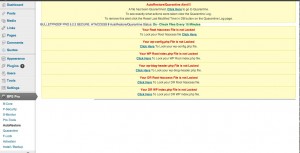Home › Forums › BulletProof Security Pro › BPS Pro Plugin Pages are displaying blank, cannot view BPS Pro plugin pages
- This topic has 7 replies, 2 voices, and was last updated 11 years, 8 months ago by
AITpro Admin.
-
AuthorPosts
-
adam tracksler
ParticipantAITpro Admin
KeymasterDid you follow the ARQ procedural steps for installing, updating, modifying plugin, theme, WordPress files?
Source: http://forum.ait-pro.com/forums/topic/read-me-first-pro/#autorestore-quarantine
AutoRestore/Quarantine Troubleshooting Steps
AutoRestore/Quarantine (ARQ Infinity) is a real time file monitor that monitors all of your website files for any changes.
When updating plugins, installing new plugins, deleting plugins or updating, installing and deleting Themes you need to follow these simple procedural steps for ARQ. This also applies to installing or updating the BPS Pro plugin as well.
1. Turn off ARQ
2. Install / update plugins or Themes
3. Click the 4 Backup Files buttons
4. Turn ARQ back On.Since BPS Pro pages are not displaying / displaying blank then i assume BPS Pro plugin files were also quarantined. ARQ also monitors the BPS Pro plugin files for any changes just like any other plugin so you need to follow the ARQ procedural steps for updating or installing the BPS Pro plugin. Go to Quarantine and use the Restore File Option to restore all files.
If you installed a new Plugin or anything else brand new then you will need to do these steps below to correct the problem.
If you installed a new Plugin or Theme while ARQ was On or you forgot to click the Backup Files button before turning ARQ back On and this is causing you not be able to log into your site or the Plugin or Theme files continue to be quarantined over and over then follow these steps below to fix this issue.
1. Turn off ARQ
2. Delete all the files in Quarantine for the plugin or theme you installed using the Quarantine Delete File Option.
3. Delete the entire plugin folder or theme folder for this plugin or theme using FTP or your Web Host Control panel File Manager
4. On the AutoRestore page click on the Delete Files button for your wp-content folder to delete all of your backed up wp-content files.
5. Install the Plugin or Theme again.
6. Click the 4 Backup Files buttons on the AutoRestore page.
7. Turn ARQ back On.If plugin or theme files are still being quarantined again then most likely you will need to Calibrate ARQ to not check these files since they are probably Temp, Cache or Backup files. See the ARQ Guide link above for step by step instructions on calibrating ARQ.
AITpro Admin
KeymasterAlso BPS Pro 5.3 is scheduled to be released either today or tomorrow and contains some NEW HOT features. One of those features is:
Plugin Firewall / Plugin BulletProof Mode
The new Plugin Firewall / Plugin BulletProof Mode is designed specifically to prevent Remote Access to the plugins folder from external sources (remote script execution, hacker recon, remote scanning, remote accessibility, etc) and only allows internal access to the plugins folder based on this criteria: Domain name, Server IP Address and Public IP / Your Computer IP Address. BPS Pro automatically creates the Plugins BulletProof Mode .htaccess file and this .htaccess file is also automatically updated by BPS Pro when your Public IP / Computer IP Address changes. The Plugin Firewall / Plugin BulletProof Mode is completely automated and hands off, but manual controls for the Plugin BulletProof Mode have also been created on the BPS Pro Security Modes page for turning this feature On or Off or for troubleshooting possible issues or problems.How this can be used (pending further write up / explanation / description / help info):
You can exclude the plugins folder from being checked by ARQ and use the Plugin Firewall / Plugin BulletProof Mode to completely protect the plugins folder. This will allow folks to install or update plugins without having to do the ARQ procedural steps for plugins since ARQ will no longer be monitoring plugin files and the Plugin Firewall will instead provide complete protection of the plugins folder.
adam tracksler
ParticipantSo it looks like I upgraded, but am still having this issue… I get notices that files are being quarantined, but when I go into BPS, still just blank pages… I cant turn ARQ on or off, since the pages are all blank in BPS…
AITpro Admin
KeymasterOk at this point i will need to log into your website to see what is wrong. Please create a temporary WordPress Admin login account for me (with a secure password) and send it to edward[at]ait-pro[dot]com. Thank you.
adam tracksler
Participantlooks like it was the activation key, I was running an old one…sorry…
where do I find the place to activate the plugin firewall? I cant seem to find it…AITpro Admin
KeymasterLOL its always the simple stuff that gets you/me. 😉
The BPS Pro Plugin Firewall is an automated feature – it should already be activated automatically. It is created automatically and updates itself automatically when your IP address changes, but there are Manual Controls on the Security Modes page and you can manually edit the Plugins Firewall .htaccess file and the Uploads Anti-Exploit Guard .htaccess file on the Edit/Upload/Download page.
To check the activated status and general security status of B-Core then go to the B-Core Security Status page. You will find the status of all of your .htaccess files under Activated BulletProof Security htaccess Files.
Also since BPS Pro has real-time advanced alerting then if there was a problem you would be alerted about it by BPS Pro. No news is good news with BPS Pro. 😉
AITpro Admin
KeymasterAlso just and FYI – in each new version release of BPS Pro we add an updated Whats New page in S-Monitor that describes new version features in detail. 😉 When you upgrade BPS Pro you should take a quick look at the S-Monitor Whats New page to see what new features have been added to each new version of BPS Pro.
-
AuthorPosts
- You must be logged in to reply to this topic.